SOLD Tomee Tippee babies gro sleep trainer
Tomee Tippee babies gro sleep trainer. In excellent condition. No damage. Refer to below details. Pick up highland park, east Auckland.
www.babyfactory.co.nz...
Technical Information
●● Height: 14.5cm
●● Weight: 393g
●● Mains Supply Voltage: 230V, 50Hz. ●● Power Unit: 6V at 200mA.
Your Gro–clock is fully compliant with the following EU legislation: ●● The EuP Regulation EC 278/2009 on external power supplies ●● The Low Voltage Directive: 2006/95/EC
●● The EMC Directive: 2004/108/EEC
●● The RoHS Directive: 2002/95/EC
●● Further information printed on rear and base of clock
When the time comes to dispose of this equipment, please help protect our environment by means of proper disposal. Your local authorities will have special return and disposal facilities available for you.
Patent pending
UK, USA and worldwide PCT patents and Design rights applied for.
Manufactured and distributed worldwide by:
The Gro Company, Linhay Business Park, Ashburton, Devon TQ13 7UP, UK UK Tel: +44 (0)844 557 2960 www.gro.co.uk...
gro–group international ltd trading as The Gro Company. The Gro Company is a trademark of gro–group holdings ltd. All text and images © 2010 gro–group holdings ltd. The Gro Company reserve the right to amend the product specification at any time. All rights reserved.
IMPORTANT! KEEP FOR FUTURE REFERENCE
GCM EN 004
Frequently asked questions
Q. If the power is turned off, does the clock remember the correct time?
A. When the power goes off, the clock ‘freezes’ all the settings, including the main time, the wake up times and brightness settings. Therefore if the power goes off for a few seconds and then back on, the time will have been paused for a few seconds. However if the power was off say for 3 hours, then the time will be out by 3 hours and will therefore need re–setting.
Q. If I need to keep the power on to maintain the correct time, should I worry about electricity consumption?
Q. Is there a demo mode so I can show my child how it changes from the sun to Mr Star?
A. Yes! There is a built–in demo mode which runs through all the sun and Mr Star transitions. To set the Demo mode on, just press and hold the UP button for three seconds and the clock will show all the transitions on a continuous loop. To turn off the Demo mode, simply press and hold the UP button for three seconds.
Q. My screen has frozen and is not responding to the controls.
A. Switch the clock off at the mains, wait a few seconds and switch back on.
If you have any other questions, please call our customer services helpline on 0844 557 2983.
Safety
Your clock is a safe low voltage device, powered from a small mains operated power unit. For your continued safety and the reliability of your clock, please observe the normal electrical safety precautions:
● This product is not a toy. Please ensure that it is kept out of reach of children and never allow your child to play with either the power unit or the connecting lead
● Keep the product away from water and moisture. It’s intended for indoor use only
● Repairs should be carried–out only by a competent engineer. There are no customer adjustments or
fuses inside the clock case
● The clock has been designed to be robust, but it may be broken if dropped
● The connecting lead is low voltage only, but for reliability reasons it should be treated with care
● To completely disconnect the power unit, the AC/DC adapter must be unplugged from the mains
● Access to the AC/DC adapter should not be obstructed whilst in use
● Electro–static discharge may affect the working of your Gro–clock. If this occurs, simply switch the unit off for several seconds and the unit will re–set
● The apparatus and AC/DC adaptor shall not be exposed to dripping or splashing and that no objects filled with liquids, such as vases, shall be placed on apparatus and AC/DC adaptor
● For use only with the power supply KB1B–060–0200D, manufactured by KS ● IMPORTANT! KEEP FOR FUTURE REFERENCE
A. No, your clock uses LEDs so it’s naturally energy efficient. However it also has a built–in energy saving mode. One hour after the wake up time has activated, the clock automatically turns off coloured LED lights and runs on a tiny amount of electricity. To re–activate just press any key and the colour LEDs will come back.
Q. What is the difference between the night–time and day–time nap mode?
A. In a way they are very similar because the clock works in exactly the same way in both modes. Once activated, the clock will count down and the star will change into the sun at the time set in each
mode. The reason there are two modes is so that parents who are putting their children to sleep during the day and at night can have the two different times stored, which saves them from having to re–set the wake up times every session.
Q. Can I make the alarm sound at any time and in any mode?
A. Yes! The time you set for the alarm is independent of the night–time or day–time nap modes. Therefore you could have the sun coming up silently at 7am and then the alarm sounding at 7.30am.
Q. How do I know if the alarm will sound?
A. The alarm bell icon appears in the cheek of the sun/star when the alarm is switched on.
Q. How can I stop my child from playing with buttons and changing the settings?
A. Very easily, by using the key–lock function, which is similar to the function on mobile phones. (See page 5).
67
How to use your
GCM EN 004.indd 1
25/05/2011 15:48
Step 1
Set clock
Set night–time sleep
Set day–time nap
Set audible alarm LED brightness
Step 2
3 simple steps to use your Getting to know your clock
Set the clock time
1. Select the settings menu by repeatedly pressing the
button
Day–time nap — setting the getting–up time
This function works in the same way as the night–time function, with the clock again changing from the blue stars into a yellow sun, showing your child that it is now OK to get-up.
To turn off the audible alarm
1. Select the settings menu by repeatedly pressing the
button and then the button
What the buttons do
button and then the button
button, to choose whether the digital clock is displayed during
button button
Enters
4. Press the
Key–lock feature
button to display the digital clock
Changes screen and steps up digital display
Changes screen and steps down digital display
button
button and then the button
button repeatedly until the large sun with small flashing inset
2. Select the clock symbol by pressing the
button 2 times
buttons and then the buttons and then the
1. Select the settings menu by repeatedly pressing the
button button
2. Select the audible alarm symbol 3. Select the audible alarm symbol 4. Cancel the alarm by pressing the 5. The alarm is now off
Setting the brightness
by pressing the by pressing the
button 3 times and then the button 3 times
button button
3. Select the hour by pressing the
4. Select the minutes by pressing the 5. Select AM or PM by pressing the
6. Select ON or OFF by pressing the
the timer count–down and then the
7. Press the button to display the digital clock
Step 3 Setting the getting–up time
The Gro–clock has two independent “getting–up” modes, one for night–time sleep and one for day–time naps.
Night–time sleep — setting the morning getting–up time
This is the time that the clock will change from showing the blue stars (time to sleep) into showing the yellow sun (time to get–up)
button and then the button twice and then the
and and
button button
2. Select the day-time alarm symbol 3. Select the hour by pressing the
4. Select the minutes by pressing the 5. Select AM or PM by pressing the 6. To activate the function, press the
by pressing the
and buttons and then the and buttons and then the
button to select the
symbol and then the
sun appears, then press the button. The clock will now slowly change to a blue multi-star screen
and the count-down will commence
Note: Daily activation of the function soon becomes an important part of the going–to–sleep routine and needs to be done in order to set your clock
Following the sun rise sequence, the sun symbol will remain displayed for two hours, before changing to the
If the brightness level of the blue screen is too high at night. The level can be adjusted.
1. Select the settings menu by repeatedly pressing the
2. Select the brightness symbol by pressing the
3. Select the required brightness by pressing the
button and then the button 4 times and then the and buttons and then the
button button
button
What the screen shows
The Gro–clock has four screens which are accessed by repeated pressing of the
Settings menu
and and
buttons and then the buttons and then the
button button
When your child reaches the age where a wake–up call becomes an advantage, the Gro–clock has an audible alarm which may be set to occur whilst using any of the 3 main modes.
1. Digital clock
2. Night–time sleep (sun with flashing 3. Day–time nap (sun with flashing 4. Settings menu
and buttons and then the and buttons and then the
button button
button:
by pressing the
icon) icon)
button and then the button
button to select the flashing symbol and then press the
button
1. Select the settings menu by repeatedly pressing the
2. Select the night–time alarm symbol
3. Select the hour by pressing the
4. Select the minutes by pressing the
5. Select AM by use of the button and then the button
6. To activate the function, press the button repeatedly until the large sun with small flashing inset
star appears, then press the button. The clock will now slowly change to a blue multi–star screen
and the count–down will commence
Note: Daily activation of the function soon becomes an important part of the going–to–sleep routine and needs to be done in order to set your clock
Following the sun rise sequence, the sun symbol will remain displayed for two hours, before changing to the energy saving mode where only the clock is displayed. To deactivate the function, press the button.
The Gro–clock has a key–lock feature, similar to mobile phones. The key–lock is best used once the sleep modes have been activated. To switch on the key–lock just press the button and HOLD for 3 seconds until you see a cross in the big star’s cheek. This means the key–lock is now on. To check it’s working press or and a cross will appear on the screen. To unlock the feature, just press and hold the button for 3 seconds until you hear a beep.
Top tip: practice this so that the child does not see you pressing and holding the keys!
The stars...
At the start there are 12 stars around Mr Star. In order to show your children the passing of time these stars will go out evenly over the sleep or nap time. For example, if you set the Gro–clock for 12 hours, one star will go out every hour, or if you set for 1 hour nap one star will go out every 5 minutes. When the clock reaches the getting–up time that you set, the star disappears into a sun–rise and the sun appears.
by pressing the
button and then the button and then the
button button
2345
energy saving mode where only the clock is displayed. To deactivate the function, press the
Additional Features
Setting the audible alarm
button.
1. Select the settings menu by repeatedly pressing the
button button
2. Select the audible alarm symbol
3. Select the hour by pressing the
4. Select the minutes by pressing the
5. Select AM or PM by pressing the
6. To activate the function, press the
7. Press the button to display the digital clock
button and then the button 3 times and then the
The alarm is now on and the setting is identified by the symbol in all modes.
The audible alarm sound may be cancelled by pressing either the or buttons.
GCM EN 004.indd 2
25/05/2011
15:48
Think You Know It All? Try Solving This First!
How can you make 30 using only the numbers 1, 3, 5, 7, and 9 with each number only used once?
Do you think you know the answer to our daily riddle? Don't spoil it for your neighbours! Simply 'Like' this post and we'll post the answer in the comments below at 2pm.
Want to stop seeing riddles in your newsfeed?
Head here and hover on the Following button on the top right of the page (and it will show Unfollow) and then click it. If it is giving you the option to Follow, then you've successfully unfollowed the Riddles page.

Are you keeping it old school?
We know that things come back around, look at vinyl records!
Do you still use any old-school technology (like landlines or VHS tapes) at home?
Let us know in the comments.

The Riddler wants to hear from you! 🎉
Our daily riddles have been a fun way to start the day and spark some friendly competition, but we’re thinking about mixing things up—and we’d love your input!
What do you enjoy most about the riddles? Is it the brain-teasing puzzles, the themed photos, or the big reveal in the afternoon?
If you could tweak one thing, what would it be? Maybe you’d like harder riddles, different themes, or see riddles in a different style or format!
Let us know your thoughts in the comments below. Your ideas could help shape the next chapter of our riddles! 🧩

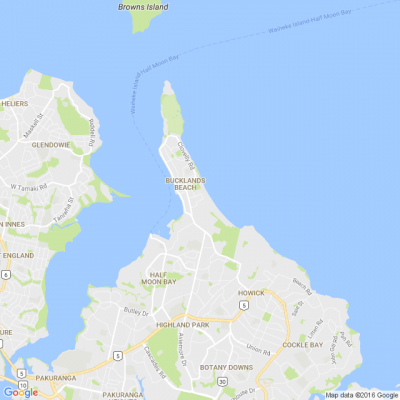
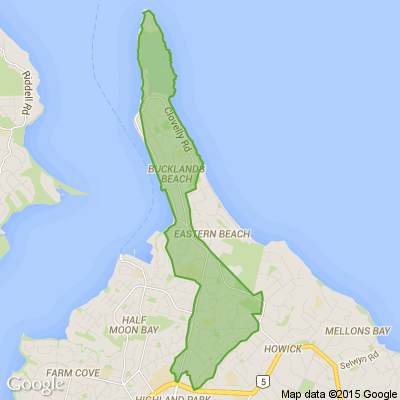

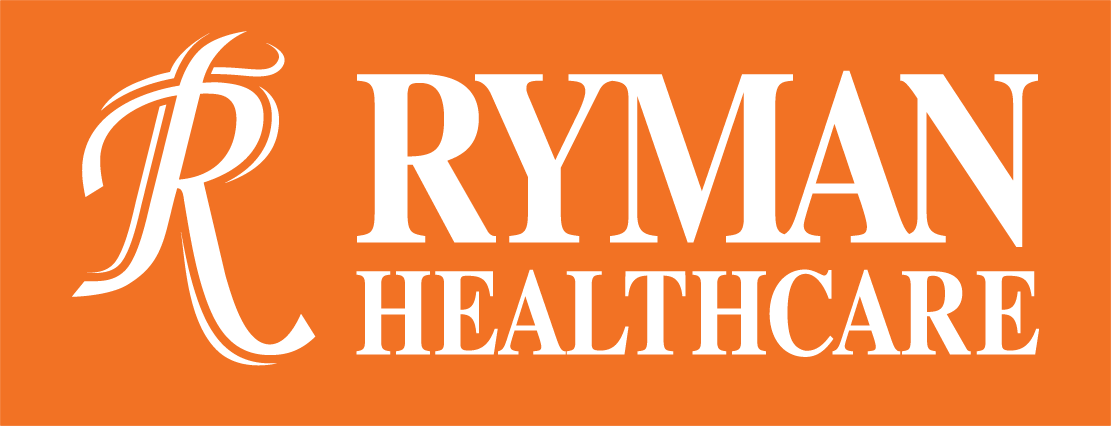





 Loading…
Loading…







